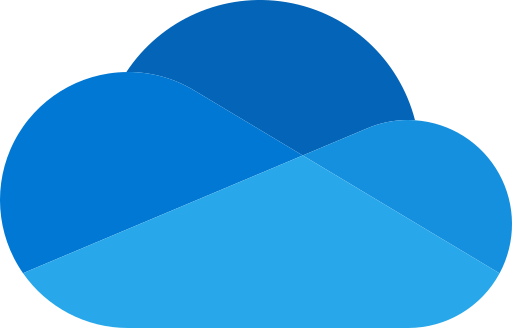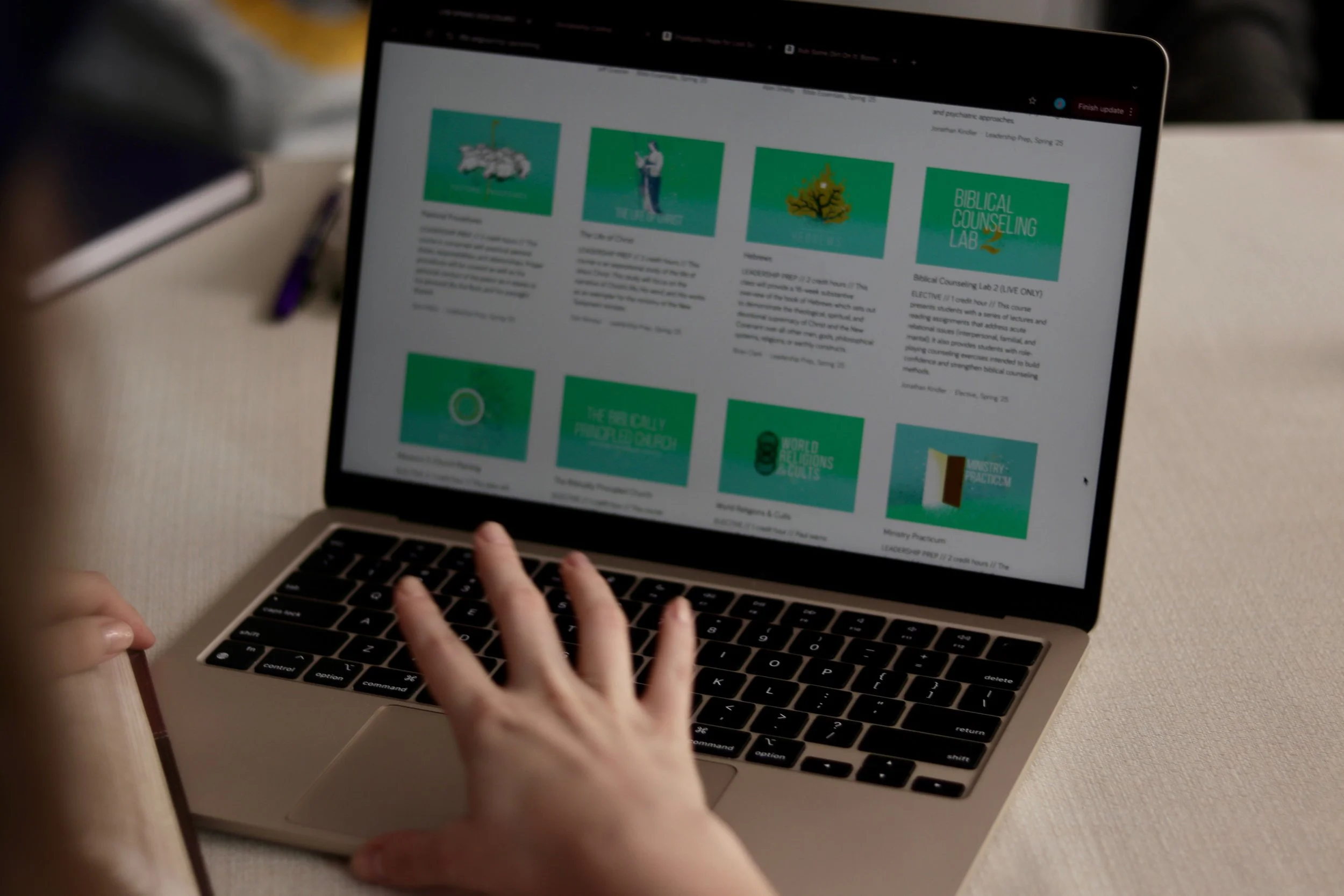NEW STUDENT GUIDE
living faith bible institute
Welcome to the Living Faith Bible Institute!
We are so excited for you to study God’s word with us. This New Student Guide was written to help you get started.
Before you begin, you will need the credentials provided to you in your Welcome Email.
If you have not received your username and temporary password yet, please contact Admissions to check on the status of your application and approval.
If at any time you experience technical difficulties, you can email Technical Support for help.
signing in to your lfbi account
LFBI provides every student with a Microsoft 365 account. This offers many perks for you as a student, for free!
Microsoft Services for LFBI Students
PRODUCTIVITY APPS
Your LFBI account has online access to the Microsoft Office suite of applications, such as Word, Excel, PowerPoint, and OneNote, at the Microsoft 365 portal.
STUDENT EMAIL ADDRESS
Your LFBI account is a valid email address which you can open at your Outlook inbox.
CLOUD FILE STORAGE
Your LFBI account has online cloud storage with OneDrive. This is a great place to store your class notes and assignments.
Microsoft Login for LFBI Students
Your LFBI account is used to log in to our MyLFBI learning platform. All you have to do is click the 365 Connect button to Single-Sign-On (SSO) into MyLFBI using your Microsoft account.
At LFBI, your login is shared between MyLFBI and the Microsoft 365 services listed above. This means that when you are logged in to Microsoft 365, you can easily log in to MyLFBI. However, if you are not logged in to Microsoft 365, you cannot log in to MyLFBI.
You must log in to Microsoft 365 first in order to be granted access to MyLFBI, our school website.
How to log in to MYLFBI
STEP 1: Log in to Microsoft Office
Click the button below to open the Microsoft Office login portal.
Enter your username and then your temporary password from your Welcome Email.
Create your own password.
When prompted, you should also provide a recovery phone number and email address.
STEP 2: Log in to MyLFBI
Now that you have signed in to Microsoft 365 first, you will be able to use 365 Connect to sign in at MyLFBI.
Click the link below to log in to MyLFBI.
Click Log in on the top-right of the page.
Click 365 Connect (Current Student) to complete the Single-Sign-On process.
Note: On the MyLFBI Login page, do not enter your username and password again. By signing in to Office first, you are able to use the 365 Connect (Current Student) button to log in via Microsoft Office. (The manual username & password entry is a legacy feature used primarily by teachers, staff, and other non-student accounts.) If you attempt to use your LFBI.org credentials on the MyLFBI login form, you will get an “Invalid login, please try again” error.
ENROLLING IN YOUR FIRST SEMESTER
At LFBI, the Program of Study is broken down into three phases: Foundations, Bible Essentials, and Leadership Prep. The Foundations track is a set of courses designed as an introductory curriculum for all students. They are a required prerequisite before proceeding to the Bible Essentials or Leadership Prep phases of the Program of study. Please read the summary below to find out where to get started.
Freshman Orientation
Freshman Orientation introduces new students to LFBI’s philosophy, methodology, and student expectations.
It is highly recommended that you take Freshman Orientation during your first semester as a student at LFBI.
Foundations 1
Foundations 1 is a 16-week course which is required only for students who have not completed Biblical Discipleship within their local church.
If you have already been discipled in your local church, you can skip this course!
Note: Foundations 2 and Foundations 3 are a pair of courses that can be taken in either order, or even at the same time. Typically, Foundations 2 is offered live in the Fall, and Foundations 3 is offered live in the Spring.
Moreover, if you have already completed Discipleship 2 or a similar leadership training in your local church, you can receive transfer credit by coordinating with your church to send a syllabus and grade to LFBI. For more information, please contact the Registrar’s Office at registrar@lfbi.org.
FOUNDATIONS 2
Foundations 2 covers the Character and Spiritual Qualities of a Man or Woman of God and the Seven Stages of Spiritual Growth.
You must have been discipled or complete Foundations 1 before enrolling in this course.
This course can be taken either before, after, or alongside Foundations 3.
FOUNDATIONS 3
Foundations 3 covers the Philosophy of Discipleship, How to Disciple, and How to Study the Bible.
You must have been discipled or complete Foundations 1 before enrolling in this course.
This course can be taken either before, after, or alongside Foundations 2.
HOW TO ENROLL FOR COURSES
BROWSING THE AVAILABLE COURSES
Our course offerings are listed on the LFBI website. In the navigation bar, there is a page for each upcoming semester under the Academics heading. You can browse these course lists to see what is being offered.
To view the details for a course, click its icon.
When you are ready to enroll in that course, click Enroll.
ENROLLING IN A COURSE
After you click Enroll, you will be taken to the Enrollment page for that course.
The first option on the page is to enroll as a STUDENT.
The cost for enrollment as a Student is $40 per Credit Hour.
The second option on the page (which may not be available for some courses) is to enroll as an AUDITOR.
An AUDIT enrollment grants you access to the Course’s lectures and notes, but you will NOT be granted access to the Course’s assessments or receive a grade.
The cost for enrollment as an Auditor is $20 per Credit Hour.
To pay your tuition and enroll in the course, click Send payment via PayPal under your desired enrollment option. You will be redirected to PayPal to complete the transaction.
If you need help with your enrollments or need to make alternative arrangements for payment, please contact Admissions & Enrollment at admissions@lfbi.org.

Welcome to LFBI!
We are praying for your edification this semester as you take this next step in your spiritual growth.
If you experienced any difficulties in completing your login and enrollment, please reach out to technical support, we’d be glad to help.
If you have any questions or need clarification about your enrollment, reach out to admissions for assistance!